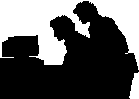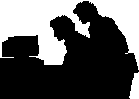In order to receive your email from our mail server, you must have an
email client installed in your system.
For Netscape 3.0 or below:
- Open Mail & News Preference Menu (Options Mail & News Preference)
- Click on Server Tab
- Set Incoming mail server to yourdomain.com
- Set Outgoing mail server to yourisp.com
- Set POP3 user name to email_account_name%yourdomain.com (For example,
if your email account is joe@abc.com, you should enter joe%abc.com in the
POP3 user name field)
- Check removed from server
- Click OK
For Netscape 4.0:
- Open Preference Menu (Edit->Preference)
- Open Mail Server Configuration Menu (Mail & Groups -> Mail Server)
- Set Mail Server user name to email_account_name%yourdomain.com (For
example, if your email account is joe@abc.com, you should enter joe%abc.com
in the POP3 user name field)
- Set Outgoing mail server to yourisp.com
- Set Incoming mail server to yourdomain.com
- Check POP3 as Mail Server Type
- Uncheck Leave messages on server after retrieval
- Click OK
For Eudora:
- Pull up Options Menu (Tools -> options)
- Go to Host Menu
- Set POP Account as email_account_name%yourdomain.com@mail.yourdomain.com
(For example, if your email account is joe@abc.com, you should enter joe%abc.com@mail.abc.com
in the POP Account field)
- Set SMTP to yourisp.com
- Goto Personal Menu
- Set Return Address to email_account_name@yourdomain.com
For Microsoft Outlook Express:
- Start Outlook Express
- Open Accounts Menu (Tools -> Accounts)
- Click Add -> Mail
- Enter Display Name, this could be your name or your company name. Click
Next
- Enter your email address. Click Next
- Select POP3 if it is not already selected.
- Enter Incoming Mail Server (POP3) as yourdomain.com
- Enter Outgoing Mail Server (SMTP) as yourisp.com, Click Next.
- Check Log on Using
- Enter POP Account Name as email_account_name@yourdomain.com
- Enter the password you have selected. Click Next.
- Enter a name to distinguish this account from other email accounts
in the Friendly Name Box. Click Next
- You can choose the connection type based on your computer setting.
- Click Finish
For Microsoft Exchange or Outlook:
- Open Control Panel (Start -> Settings -> Control Panel)
- Double click Mail & Fax
- Click on Services Tab
- If you don't see Internet Mail, you will need to add the service, refer
to your documentation for more information. If Internet Mail is set up
in your profile, double click on the Internet Mail
- Enter your Personal Information
- Set Internet Mail Server to yourdomain.com
- Set Account Name as email_account_name@yourdomain.com (For example,
if your email account is joe@abc.com, you should enter joe@abc.com in the
Account name field)
- Enter your password in the password field
- Click Advance Options
- Set Forward all outbound mail to the following mail server to.yourisp.com
- Click OK
Other Mail Clients:
If you are using any email clients other that those listed above set
the pop account to email_account_name%yourdomain.com (For example, if your
email account is joe@abc.com, you should enter joe%abc.com in the POP3
user name field) and set the POP3 Server to yourdomain.com
Copyright © 1998 -2002 Fiona Web Goddess
[Return to Home Page] [Go
to Site Index]